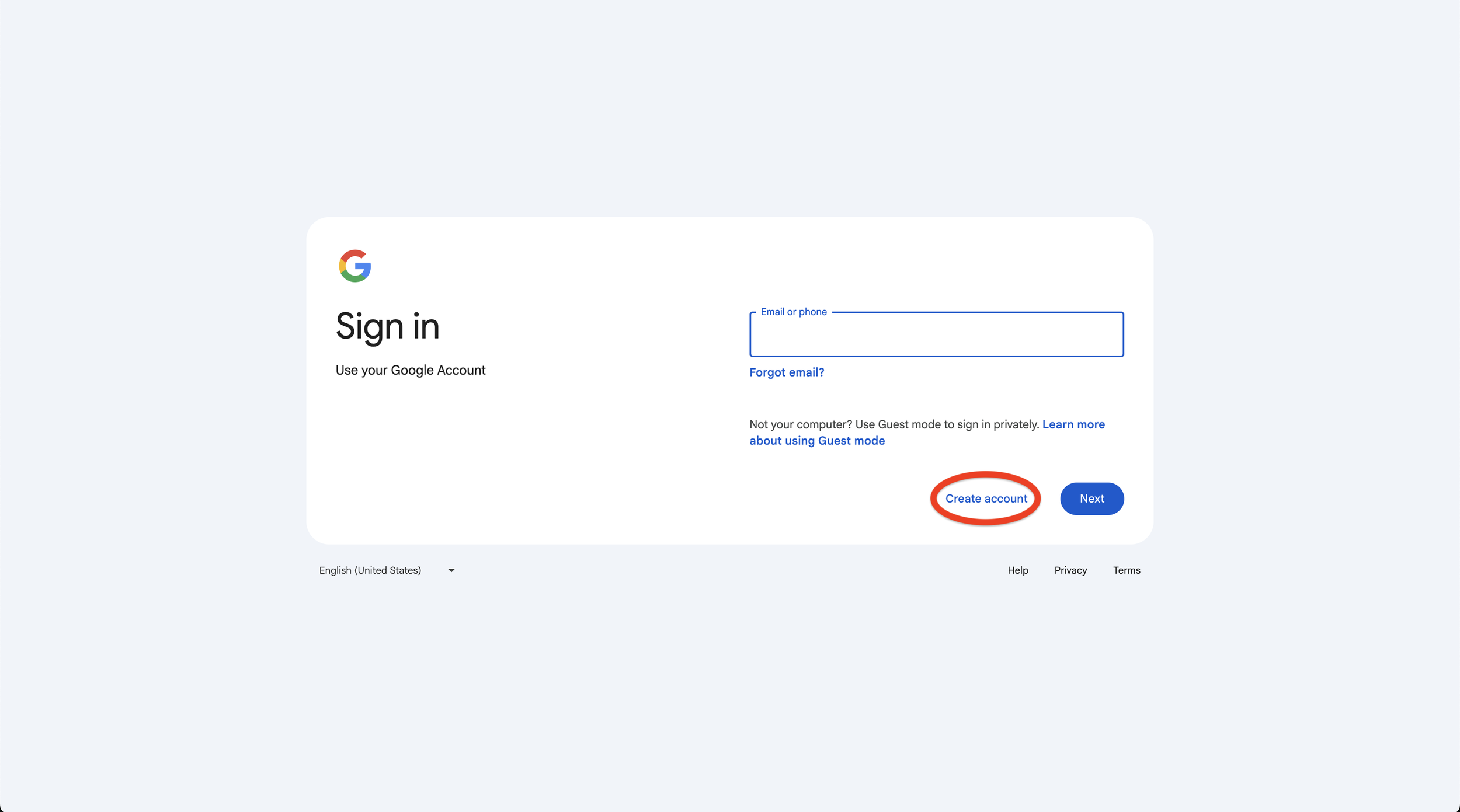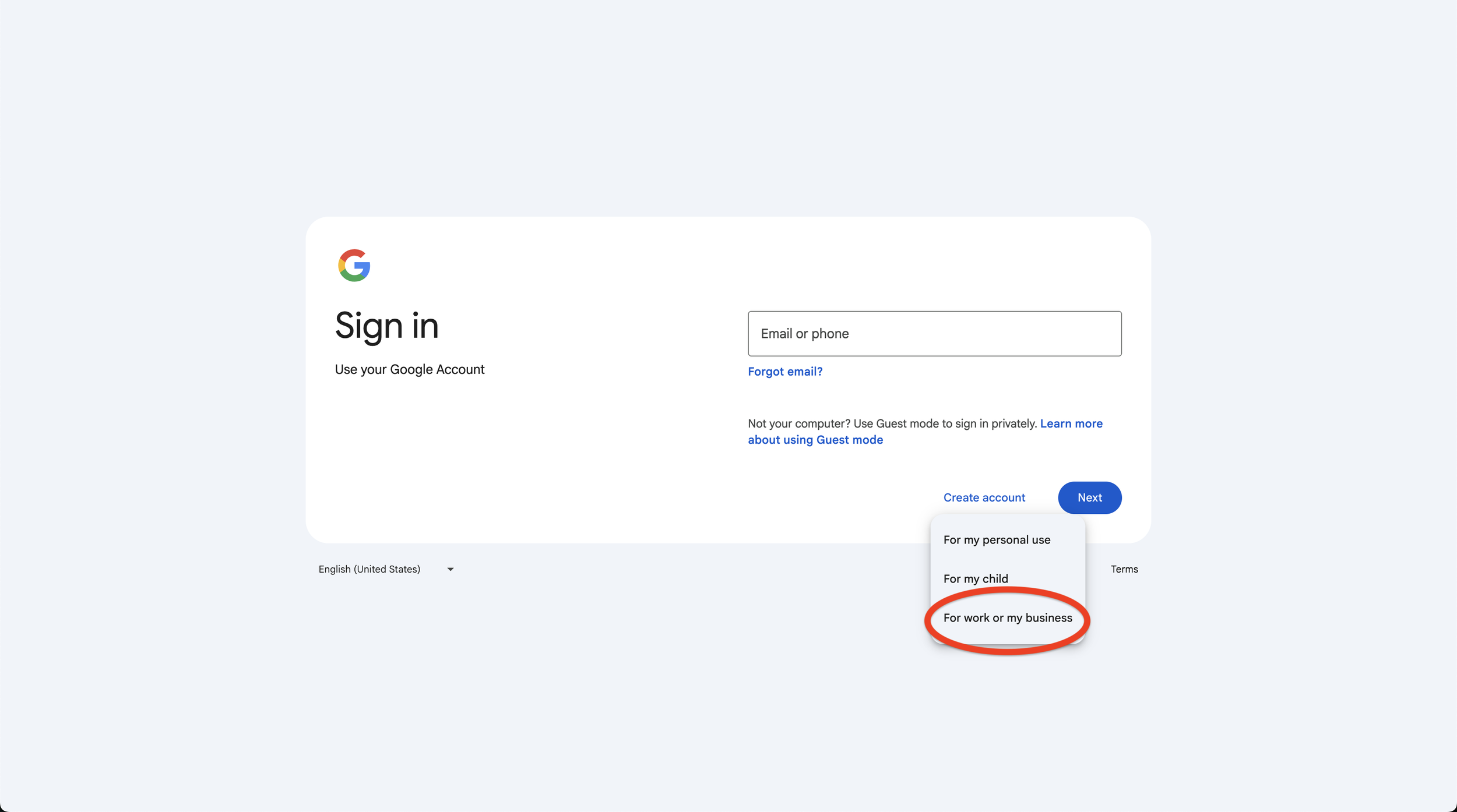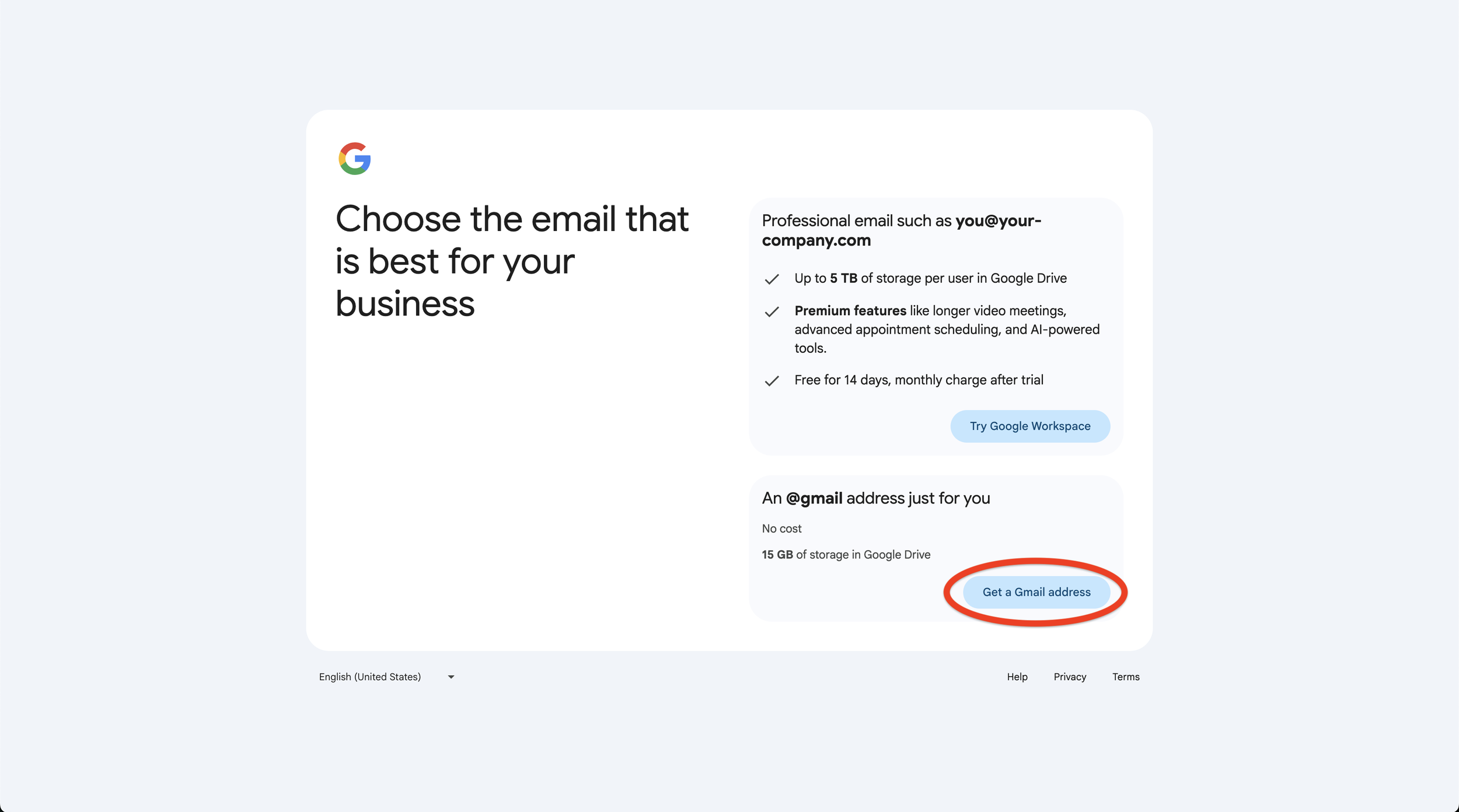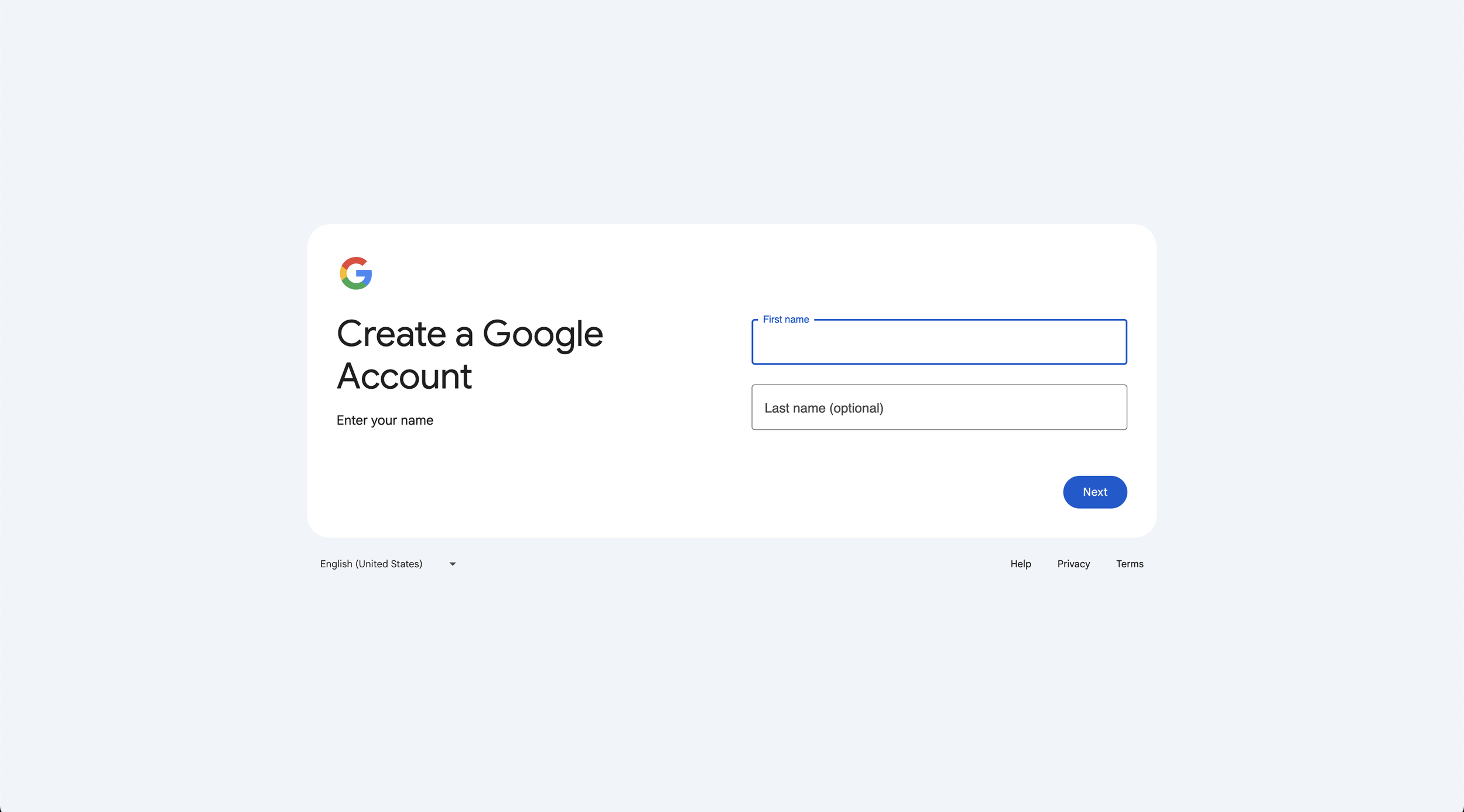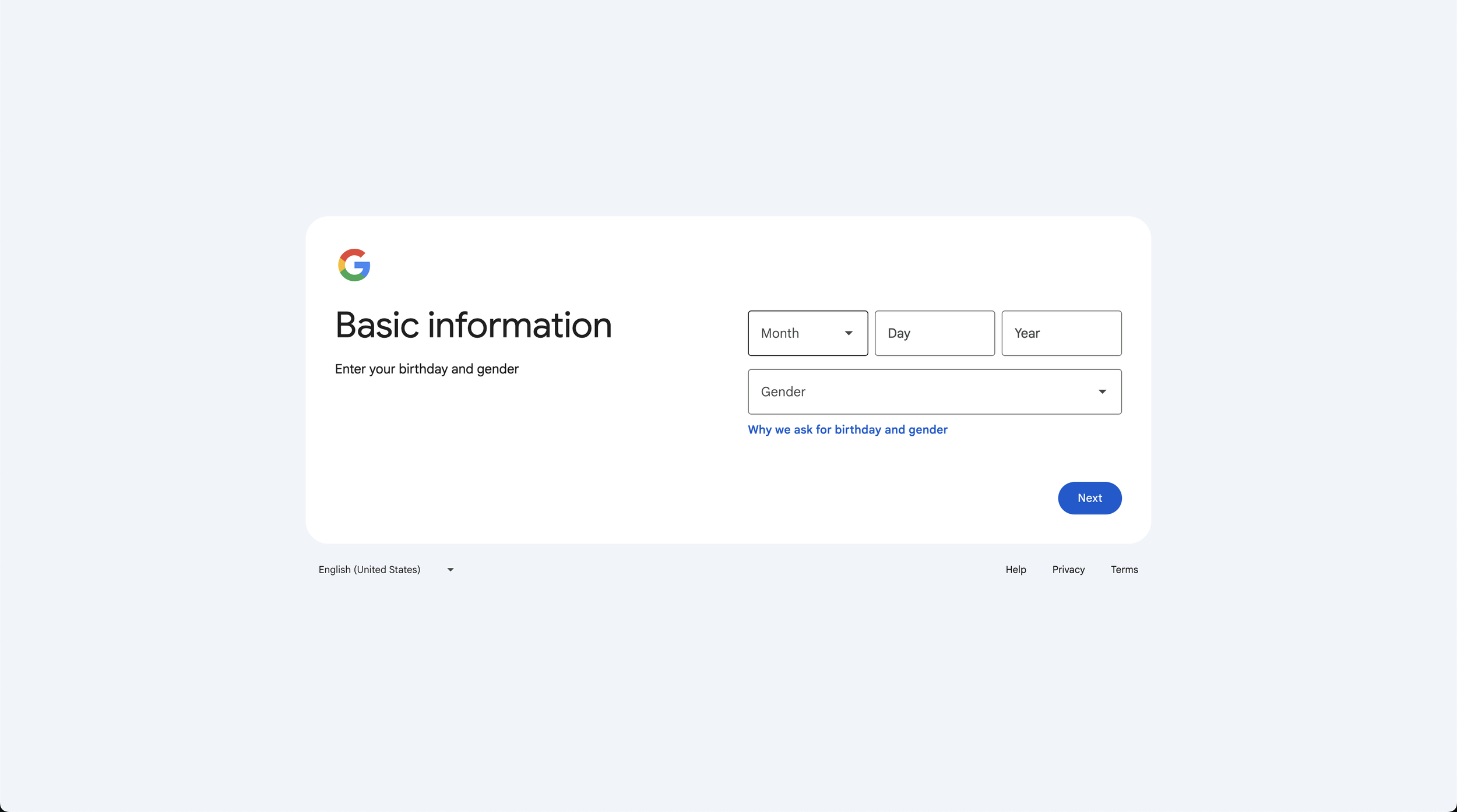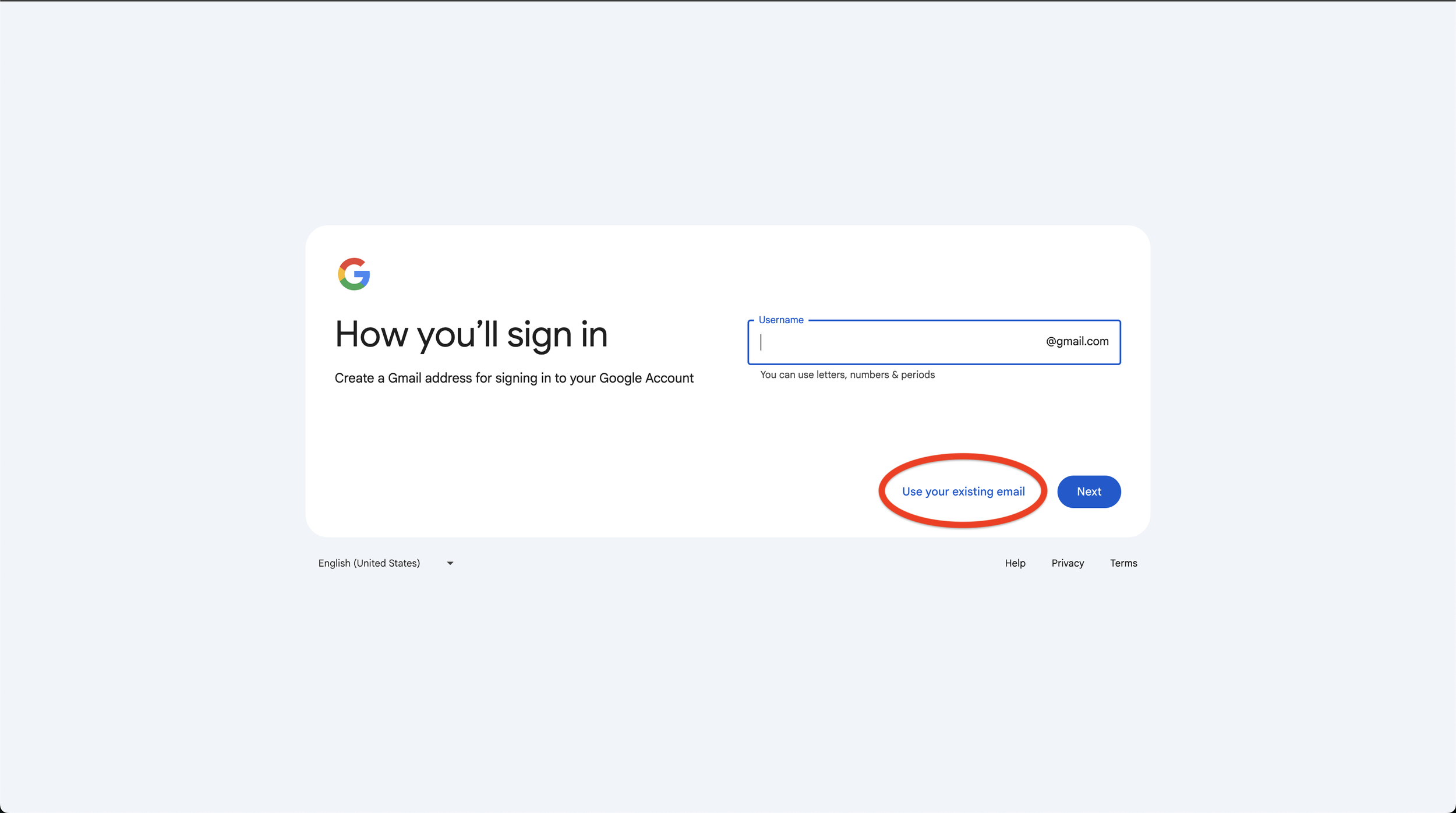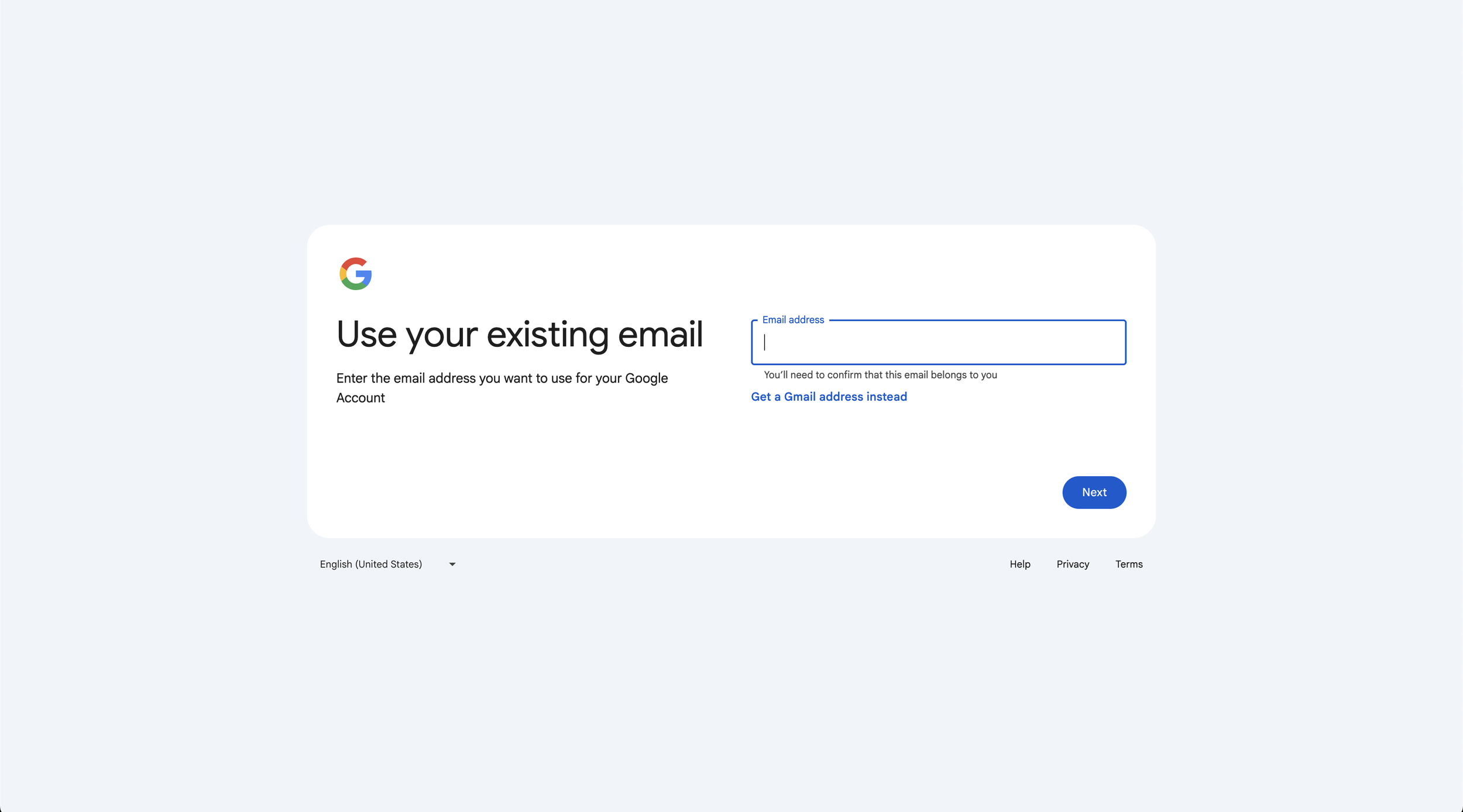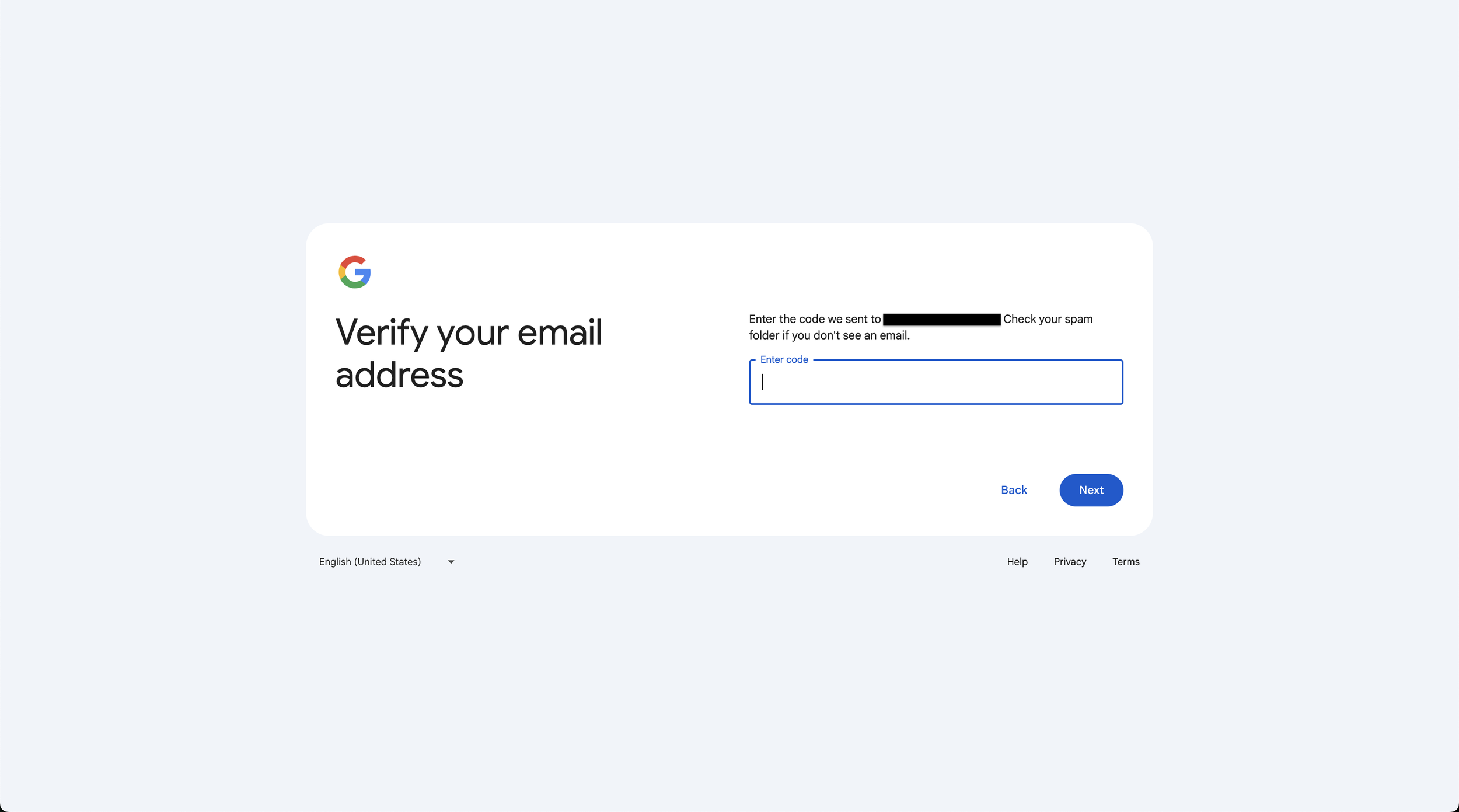How to Create a Google Account Using Your Existing Email Address
To access a Google Ads account (or any Google service) you need to have a Google account, however, this doesn’t mean you need to create a brand new email.
You can create a new Google Account using any existing email address you already own—it does not have to be a Gmail address. This allows you to access Google services (like Ads, Local Services Ads, Drive, Docs, YouTube, etc.) with your current email—without creating a new Gmail inbox.
Here’s a quick step-by-step guide on how to create a Google account using your existing email address:
Step 1: Start Creating Your Account
1. Go to the Google account login page (accounts.google.com/signin) and click "Create Account”.
2. Select “For work or my business”.
3. Click “Get a Gmail address” (the is the free option).
Step 2: Enter Your Personal Info
1. Enter your name.
2. Enter your birthday and gender.
Step 3: Enter and Verify Your Current Email
1. Click “Use your existing email”.
2. Enter your email.
3. Enter the code emailed to you (it can take a moment to receive).
Step 4: Complete Remaining Steps
Complete any remaining steps, such as agreeing to Google’s terms and conditions or setting a password.
That’s It!
You should now be able to accept an invite to a Google Ads account and use Google’s other platforms!